Friday, 9 October 2009
Thursday, 27 November 2008
Animation work schedule - 2008 2009
24.11.08 - First pass animatic - should include a score, dialogue and at least one drawing for each shot
01.12.08 - second pass animatic - should include multiple drawings for complex shots and all camera moves (cg folks should have drawn characters comped on top of basic 3d geometry, puppet folks should have drawn characters comped ontop of basic card sets
08.12.08 - character, props, location designs
15.12.08 - 2d should have final designs, model sheets, rotations for all characters, 3d should have meshes for characters built and basic environment, puppet should have armature and basic set structure built
22.12.08 - 2d should have their final aesthetic and all layouts, 3d should have characters textured and rigged and environments textured and dressed, puppet should have set dressed and puppets dressed
29.12.08 - 2d should have 10 seconds of keys - 3d should have lighting and aesthetic finalised with single frame renders of each shot, puppet should have characters and sets finished with photo tests of each shot
05.01.09 - 2d should have 20 seconds of keys, 3d should have 10 seconds of keys, puppet should have 5 seconds of animation
12.01.09 - FINAL FILM PILOT DEADLINE - 2d should aim to have 30 seconds of keys and all background art completed, 3d 30 seconds of keys, puppet 30 seconds of full animation
19.01.09 -
26.01.09 - 2d, all keyframes and breakdown completed, 3d all animation keyframed
02.02.09 -
09.02.09 -
16.02.09 - 2d all tweening complete, 3d all tweening and fx animation now complete
23.02.09 -
02.03.09 - 3d everything rendered
09.03.09 - 2d all animation and tweening and fx animation now complete
16.03.09 - 2d all animation is now coloured and exported in all required passes, puppet all shots animated
23.03.09 - 2d all footage shot and coloured,
30.03.09 - puppet all fx passes and extra shots completed
06.04.09 -
13.04.09 - all compositing and rendering done
20.04.09 - FORMATIVE DEADLINE - film should be complete and 3 minutes long, compressed as quicktime H264
27.04.09
04.05.09 - FINAL FILM DEADLINE - film should be complete and 3 minutes long, compressed as quicktime H264 submitted as USB
11.05.09
01.12.08 - second pass animatic - should include multiple drawings for complex shots and all camera moves (cg folks should have drawn characters comped on top of basic 3d geometry, puppet folks should have drawn characters comped ontop of basic card sets
08.12.08 - character, props, location designs
15.12.08 - 2d should have final designs, model sheets, rotations for all characters, 3d should have meshes for characters built and basic environment, puppet should have armature and basic set structure built
22.12.08 - 2d should have their final aesthetic and all layouts, 3d should have characters textured and rigged and environments textured and dressed, puppet should have set dressed and puppets dressed
29.12.08 - 2d should have 10 seconds of keys - 3d should have lighting and aesthetic finalised with single frame renders of each shot, puppet should have characters and sets finished with photo tests of each shot
05.01.09 - 2d should have 20 seconds of keys, 3d should have 10 seconds of keys, puppet should have 5 seconds of animation
12.01.09 - FINAL FILM PILOT DEADLINE - 2d should aim to have 30 seconds of keys and all background art completed, 3d 30 seconds of keys, puppet 30 seconds of full animation
19.01.09 -
26.01.09 - 2d, all keyframes and breakdown completed, 3d all animation keyframed
02.02.09 -
09.02.09 -
16.02.09 - 2d all tweening complete, 3d all tweening and fx animation now complete
23.02.09 -
02.03.09 - 3d everything rendered
09.03.09 - 2d all animation and tweening and fx animation now complete
16.03.09 - 2d all animation is now coloured and exported in all required passes, puppet all shots animated
23.03.09 - 2d all footage shot and coloured,
30.03.09 - puppet all fx passes and extra shots completed
06.04.09 -
13.04.09 - all compositing and rendering done
20.04.09 - FORMATIVE DEADLINE - film should be complete and 3 minutes long, compressed as quicktime H264
27.04.09
04.05.09 - FINAL FILM DEADLINE - film should be complete and 3 minutes long, compressed as quicktime H264 submitted as USB
11.05.09
Friday, 7 November 2008
Adobe After Effects 006
Now you will see in the project window you have 2 items:
1. The original imported image sequence.
2. The newly created composition.
One of the strengths of After Effects is that you can create any number of seperate composition and use them in a master composition. This is often referred to as 'Nesting'.
Click and drag your imported image sequence down onto the new timeline that has been created. On doing so, the footage will appear in the composition window.
Try importing additional files (single still images & image sequences) and place them on the time line and experiment.
You can rearrange files on the time line by clicking and dragging them on top or underneath other files on the timeline.
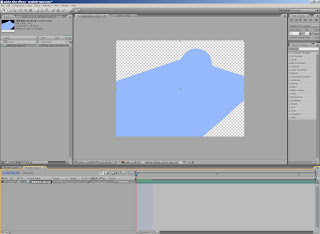
1. The original imported image sequence.
2. The newly created composition.
One of the strengths of After Effects is that you can create any number of seperate composition and use them in a master composition. This is often referred to as 'Nesting'.
Click and drag your imported image sequence down onto the new timeline that has been created. On doing so, the footage will appear in the composition window.
Try importing additional files (single still images & image sequences) and place them on the time line and experiment.
You can rearrange files on the time line by clicking and dragging them on top or underneath other files on the timeline.
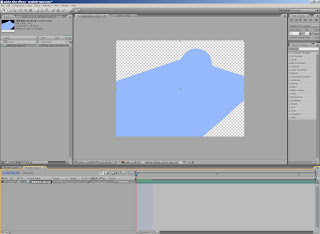
Adobe After Effects 005
Now we have our footage in the project, we need a composition in which to modify it.

On the menu, select Composition/New Composition.
This brings up a new window which allows you to specify the properties of this composition.
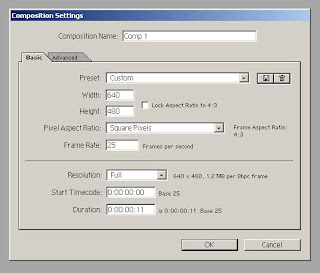
Here we can see we have taken the information gathered from our project window and specified these properties in the composition dialogue. Our composition will now be the same size, length and playback speed of our imported sequence of images.
Adobe After Effects 004
Once the file is imported it will be visible in the project panel. When selected in this panel, After Effects will provide some additional info regarding the file.

When starting out, it is often helpful to make a note of the image dimensions (in this case, 640 x 480) and the duration (0:00:00:11) and the playback speed (25.00 fps).
Adobe After Effects 003
If the file being imported was created with an alpha channel, After Effects may prompt you to choose how to interpret this channel of data.
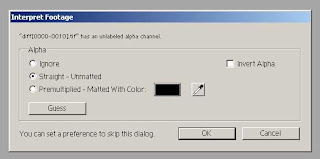
If you do not need the alpha channel data you can choose to ignore it by selecting ignore, if you do need it, then leave it on 'Straight - Unmatted' for now because it can always be changed later if needed.
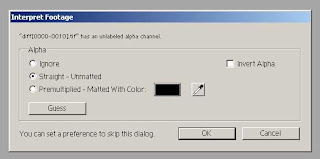
If you do not need the alpha channel data you can choose to ignore it by selecting ignore, if you do need it, then leave it on 'Straight - Unmatted' for now because it can always be changed later if needed.
Adobe After Effects 002
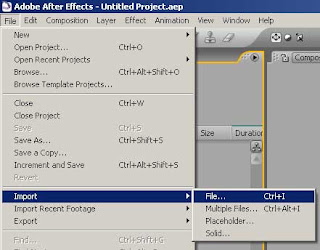
Next you will need to import some footage to your composition. File/Import/File...
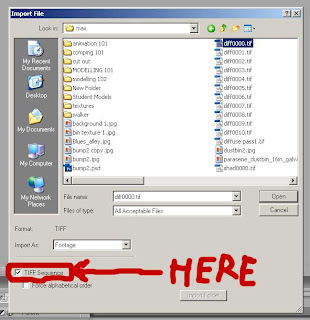
I have highlighted in red an important tick box to check. If you want to bring in a series of images and have them treated like a movie file, make sure this tick box has been ticked. If you only want to bring in a single static image, make sure it is ticked off.
Subscribe to:
Comments (Atom)